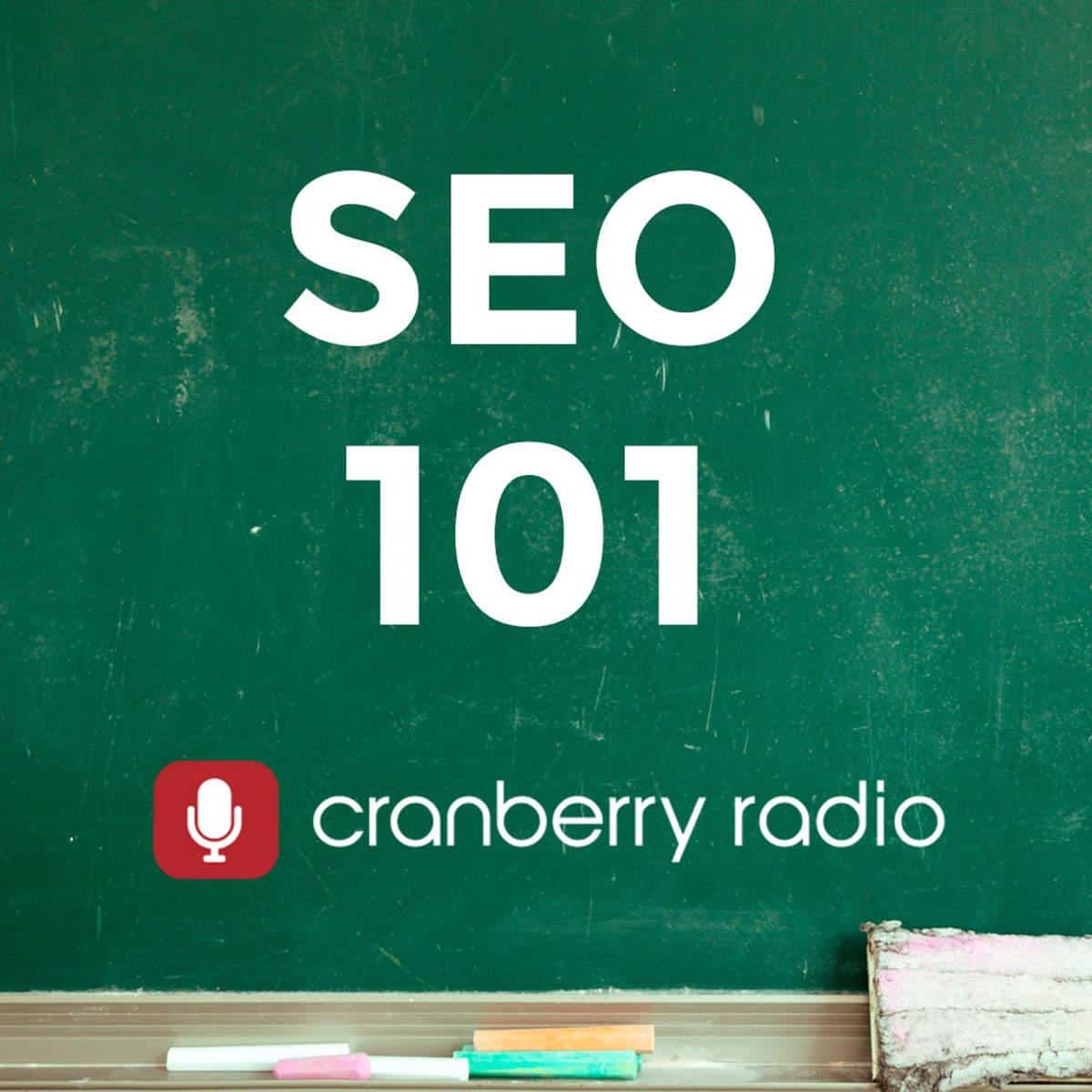How To Redirect an Old Domain to a New Domain
How To Redirect an Old Domain to a New Domain
When you change domains it is important that you maintain the integrity of the old URLs so that anyone clicking on a link to a page on your old website will be redirected to the same page on your new domain. For example:
Clicking on www.yourolddomain.com/company/profile.php would automatically redirect visitors to the same page on your new website www.yournewdomain.com/company/profile.php.
Note: If by chance you are also changing the structure of the website on the new domain then we strongly recommend reading this article: How to Maintain Search Engine Rankings After a Web Site Redesign
This may sound incredibly tricky but in fact it is actually quite simple on both Linux and Windows servers. In the following tutorial we will show you how to setup a 301 redirect which tells the search engine robots and visitors that your domain has permanently changed locations to the new location. Using a 301 redirect is highly recommended by all web marketers and is considered a best practice by search engines.
- How to 301 Redirect a Domain on a Linux Server
- How to 301 Redirect a Domain on a Windows Server
How to 301 Redirect a Domain on a Linux Server
REQUIREMENT: the following 301 redirect will NOT work unless your server has the Apache ModRewrite module turned on – check this with your server administrator first. In our experience this functionality is often enabled so it should not be a problem for you.
INSTRUCTIONS: Create a .htaccess file in the root directory of your old website OR edit the htaccess that is already there (after safely making a backup of the existing one) and add the following lines exactly as they are shown while substituting www.yournewdomain.com with your new domain address:
Options +FollowSymLinks
RewriteEngine on
RewriteRule (.*) http://www.yournewdomain.com/$1 [R=301,L]:2
Now upload the new htaccess file and anyone who visits the domain this file is hosted within will be seamlessly redirected to your new domain.
How to 301 Redirect a Domain on a Windows Server
REQUIREMENT: the following 301 redirect requires direct access to your server’s administration interface. Unless you own your own server or you have a dedicated server you are not likely to have this kind of access. In this case just send a request to the support department at your hosting provider and ask for the following (just substitute the domain names appropriately): “Please setup a permanent redirect from www.myolddomain.com to www.mynewdomain.com and let me know when it is complete – thank you.” This request is far from out of the ordinary so if you get any trouble from your hosting provider then I highly recommend moving elsewhere. Try www.wedohosting.com – we highly recommend their services.
INSTRUCTIONS: Access the “Internet Services Manager” on your Windows Server and right-click on the site that you want to redirect traffic from then select “Properties” and then “Home Directory”.
Now you should see the “Default Web Site Properties” window along with the “Home Directory” tab front and center. Now the settings:
- Select “A redirection to a URL”,
- In the “Redirect to:” field type in the address of the new domain you want to forward traffic to,
- Select “A permanent redirection for this source”
- Press the “OK” button – you are done!
When you change domains it is important that you maintain the integrity of the old URLs so that anyone clicking on a link to a page on your old website will be redirected to the same page on your new domain. For example:
Clicking on www.yourolddomain.com/company/profile.php would automatically redirect visitors to the same page on your new website www.yournewdomain.com/company/profile.php.
Note: If by chance you are also changing the structure of the website on the new domain then we strongly recommend reading this article: How to Maintain Search Engine Rankings After a Web Site Redesign
This may sound incredibly tricky but in fact it is actually quite simple on both Linux and Windows servers. In the following tutorial we will show you how to setup a 301 redirect which tells the search engine robots and visitors that your domain has permanently changed locations to the new location. Using a 301 redirect is highly recommended by all web marketers and is considered a best practice by search engines.
- How to 301 Redirect a Domain on a Linux Server
- How to 301 Redirect a Domain on a Windows Server
IMPORTANT: Redirects are a critical step in ensuring your website is search engine friendly. That said, there are over 120 elements that also contribute to maximum search engine friendliness. These elements are discovered by conducting an effective SEO Website Audit.
Learn more:
How to rescue link popularity you already have with a 301 redirect
How to Do a 301 Redirect
How to Do a 302 Redirect
How to 301 Redirect a Domain on a Linux Server
REQUIREMENT: the following 301 redirect will NOT work unless your server has the Apache ModRewrite module turned on – check this with your server administrator first. In our experience this functionality is often enabled so it should not be a problem for you.
INSTRUCTIONS: Create a .htaccess file in the root directory of your old website OR edit the htaccess that is already there (after safely making a backup of the existing one) and add the following lines exactly as they are shown while substituting www.yournewdomain.com with your new domain address:
Options +FollowSymLinks
RewriteEngine on
RewriteRule (.*) http://www.yournewdomain.com/$1 [R=301,L]
Now upload the new htaccess file and anyone who visits the domain this file is hosted within will be seamlessly redirected to your new domain.
How to 301 Redirect a Domain on a Windows Server
REQUIREMENT: the following 301 redirect requires direct access to your server’s administration interface. Unless you own your own server or you have a dedicated server you are not likely to have this kind of access. In this case just send a request to the support department at your hosting provider and ask for the following (just substitute the domain names appropriately): “Please setup a permanent redirect from www.myolddomain.com to www.mynewdomain.com and let me know when it is complete – thank you.” This request is far from out of the ordinary so if you get any trouble from your hosting provider then I highly recommend moving elsewhere. Try www.wedohosting.com – we highly recommend their services.
INSTRUCTIONS: Access the “Internet Services Manager” on your Windows Server and right-click on the site that you want to redirect traffic from then select “Properties” and then “Home Directory”.
Now you should see the “Default Web Site Properties” window along with the “Home Directory” tab front and center. Now the settings:
- Select “A redirection to a URL”,
- In the “Redirect to:” field type in the address of the new domain you want to forward traffic to,
- Select “A permanent redirection for this source”
- Press the “OK” button – you are done!
Have you got a basic or advanced question about 301 redirects or perhaps SEO? Post your question on the SEO 101 Radio Facebook Page & we will answer your question! SEO 101 on WebmasterRadio.fm airs live every Monday at 2pm PST / 5pm EST. (SEO 101 on iTunes)